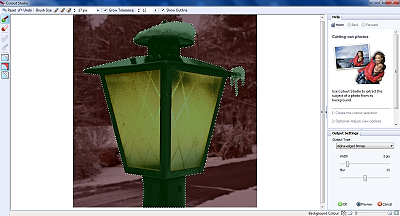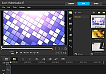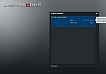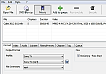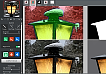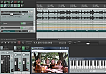Cut-out with Serif PagePlus - Cutout Studio
If you have only a basic need for cut-outs, Serif Cutout Studio does a fine job. It’s fast and intuitive.
In Serif Cutout Studio you establish the cut-out by simply dragging a Magic Wand brush over the background or the object. You can adjust the size and tolerance of the brush and the width, blur and type (Alpha-edge or vector-crop) of the cut-out.
I actually found it easier to establish the edges in Cutout Studio than in the dedicated programs. However just like the Zoner Photo Studio Pro, Cutout Studio doesn’t have cut-out tools for semi- transparent objects like hair, veils, smoke etc, or tools for correcting the blending / colour contamination.
Cutout Studio is included in ex. Serif PagePlus X4 and later editions, and you can often strike a good deal on Amazon. Besides getting the integrated Cutout Studio, you’ll also have an excellent DTP-program to work with your poster, folder or pamphlet
Cut-out with Zoner Photo Studio Pro - Magnetic Lasso
Zoner Photo Studio Pro has a different approach to cut-outs.
With no less than 7 selection tools (Rectangular and Elliptical Selection, Lasso, Magnetic Lasso, Polygonal Lasso, Magic Wand and a Selection Brush), it’s quite easy to mark the edges of an object.
To make cut-out in Zoner Photo Studio Pro, you can start off with the Magnetic Lasso. Drag and click around the edges, and the Magnetic Lasso will try to snap to the nearest edge. If you make a mistake, just hit Backspace. If you encounter a straight line, you can, temporarily, switch to the Polygonal Lasso by holding down the Alt-key. When you’ve finished, you can adjust the mask with the Selection Brush.
Compared to other cut-out tools, the edges might be a bit coarse, but considering that Zoner Photo Studio Pro primarily is a photo enhancement program, the ability to make cut-outs is a nice addition.