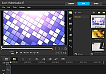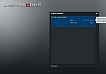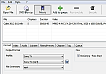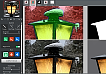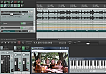Lightworks performance
(Page 2 of 3)
One of the things you’ll notice right away is how utterly responsive Lightworks is. Whether you prefer to work with the customizable 149 keyboard shortcuts or with the mouse, there’s practically no waiting time.
If you primarily work with the mouse, you’ll be pleased to learn that you can achieve a lot with the left mouse button. You can drag-and-drop clips from explorer to the bins, from the bins to the Timeline, and you can use shift / ctrl together with the mouse to alter ex. Insert / Replace. Unfortunately Lightworks doesn’t have many functions with the right or center mouse buttons.
When it comes to rendering the video, Lightworks is just about as fast as it gets. Be aware though that it comes at a price in the form of a CPU usage at around 100%. It would have been nice to have the option to lower the CPU-usage during a typically lengthy rendering period.
Lightworks effects, transitions and filters
The Lightworks video editor comes with a nice range of video effects, transitions and filters. On the surface the number of effects is far from the hundreds of effects in commercial programs. However, most of the editing parameters in Lightworks can be tweaked and keyframed; so in reality you have access to edits that will fit most needs - I dooo miss a noise reduction filter though.
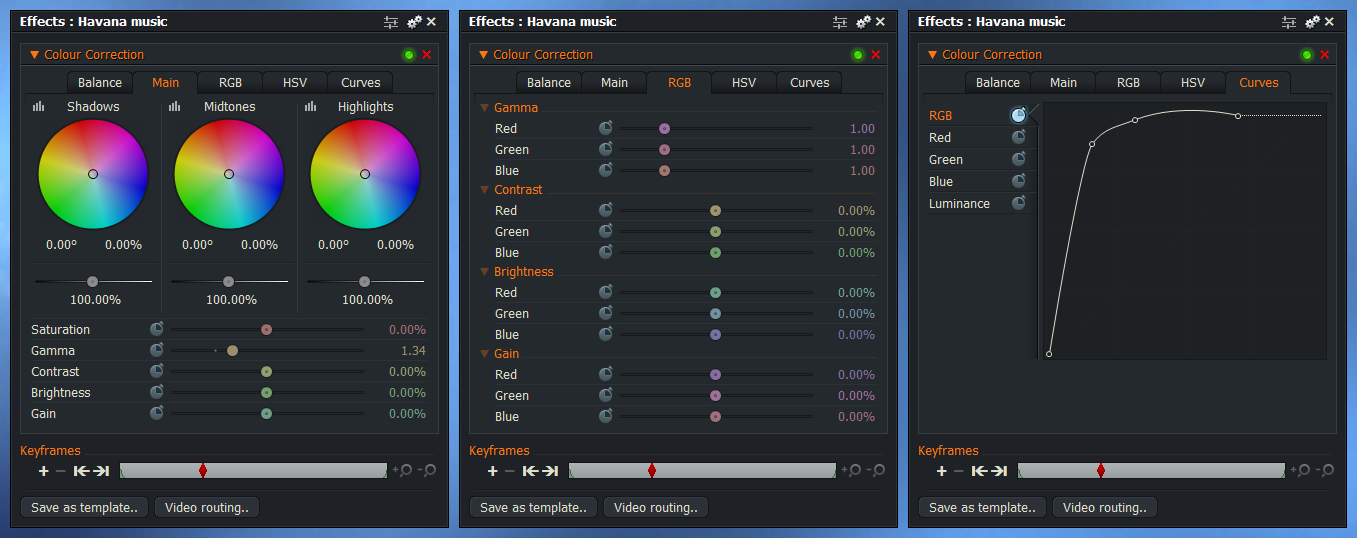
As an example of the diversity, let’s take a look at the new dialogue box for Colour effects: Colour Correction that can be tweaked and keyframed using:
Type |
Areas |
Adjustments |
Balance |
|
Black, Grey and White |
Main |
Shadows, Midtones, Highlights |
Saturation, Gamma, Contrast, |
RGB |
Gamma, Contrast, Brightness and Gain |
Red, Green and Blue |
HSV |
Bias |
Hue, Saturation and Value |
Scale |
Saturation and Value |
|
Curves |
|
RGB, Red, Green, Blue and Luminance |
When you’ve found the perfect tweak, you can save it for reuse as a preset.
Titles
If you need Titles in your video, you can use Crawl, Roll or Titles. They’re all keyframable with options like: Font, face, position, shadow and outline. The Title also has an Effects option or you can choose to combine the titles with another effect like Blend or Dissolve. You should be aware though that some of the effects don’t limit the effect to the title but employs it to the clip as such.
You’ll often have to work with In and Out points on the Timeline as well as keyframe-points in the effect box; so positioning a Title can seem a bit tricky. However, fortunately you can work directly with the mouse in the Editor window.
You also have the option of using 11 Lower thirds presets, which is an easy and fast way to produce presentable lower thirds.
While no match for dedicated programs like Boris Grafitti, the Lightworks Titles should be adequate for most videos.
Transitions
Lightworks comes with 6 basic transitions or Mixes, and unless you need a swirling or jumping transition that should, on the surface, be enough.
Unfortunately, the transitions seem rather jolty. To illustrate the problem you can take a look at the video below. Two 6 sec. video clips with a 4 sec. centered, transition (Dissolve). I’ve included a red dot during the transition.
As you can see, the action of the actual transition seems to last, not 4 sec. but more like a split sec. Following that - To see how it ought to look is the same clips and transition in the free, open source and cross-platform ShotCut video editor.
This is definitely a bug that has to be addressed.
Page 3: Timeline, audio and verdict